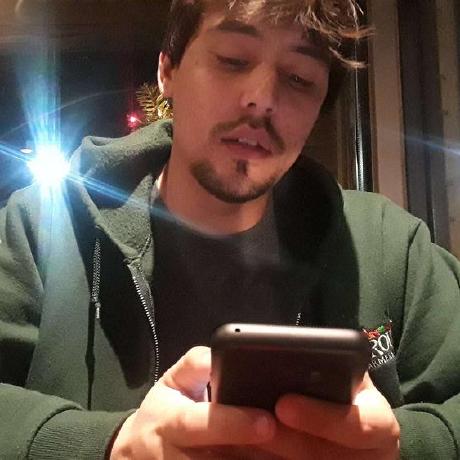How to build a complete Plex server with full automation for accepting and processing plex requests without any manual work.
Table of Contents
- The Stack
- Tips for managing your hard drives
- Installing mhddfs
- Mounting Multiple Drives as One
- Installing Docker
- Plex Config
- Deluge Config
- Jackett Config
- Sonarr & Radarr Docker Config
- Ombi Config
- Start it up!
The Stack
Here’s the stack we’ll be using. There will be a section describing the installation and configuration for each one of these.
Docker lets us run and isolate each of our services into a container. Everything for each of these services will live in the container except the configuration files which will live on our host.
Plex is a “client-server media player system”. There are a few alternatives, but I chose Plex here because they have a client available on nearly every platform.
Deluge is going to act as our download client for our sonarr and radarr applications of the stack. It will be fed torrent files from jackett after it finds the best match based off criteria we will set.
Jackett is a tool that Sonarr and Radarr use to search indexers and trackers for torrents.
Sonarr is a tool for automating and managing your TV library. It automates the process of searching for torrents, downloading them then “moving” them to your library. It also checks RSS feeds to automatically download new shows as soon as they’re uploaded!
Radarr Is a fork of Sonarr that does all the same stuff but for Movies.
Ombi is a super simple web UI for sending requests to Radarr and Sonarr.
Tips for managing your hard drives
Here are some tips for how to manage your hard drives and data.
Optimizing for Ratios
I use private trackers to get my torrents, and this means I need to maintain a ratio. If you aren’t familiar with this term, it basically means you should be uploading as much, if not more than you download.
The best way I’ve found to do this is to mount your drives directly to the machine that handles your downloads. This means you can configure Sonarr and Radarr to create hardlinks when a torrent finishes. With this enabled, a reference to the data will exist in your media directory and in your torrent directory so Deluge can continue seeding everything you download.
HDD vs SSD
Can also be written as Space vs. Reliability and Speed. I’m a hoarder when it comes to media now, so I go with HDDs. This means I need to worry about my drives randomly dying.
If you roll with SSDs, I envy you and you should skip this next section!
HDD Backups vs. Redundancy
HDDs are very prone to randomly dying and you need to prepare for this. You can either set up an array of drives and use something like RAID, but you usually end up losing some space and it’s not very easy to expand. I’m building my library from scratch so I want to be able to expand the space on my server as I download more media.
So instead, I mount all of my drives and then use mhddfs to treat them as one file system, and what’s really cool is that it automatically fills up your drives in order.
update: I still haven’t found a good way to keep backups of this data and am actually working on a way around this now.
Installing mhddfs
mhddfs contains a bug where you can occasionally run into a segfault error when mounting your drives. You’ll want to install it via the patch in this repo, but it’s a bit tricky.
The docker installation method is outdated and doesn’t run so you’ll have to install fakeroot and run the command from the Readme.
1
2
3
4
sudo apt-get install -y fakeroot
git clone https://github.com/vdudouyt/mhddfs-nosegfault.git ~/Downloads
cd ~/Downloads/mhddfs-nosegfault
fakeroot dpkg-buildpackage
It’ll give you trouble about signing, ignore it and install the .deb package
1
dpkg -i ~/Downloads/mhddfs_0.1.39+nosegfault2_amd64.deb
Mounting Multiple Drives as One
1
2
3
mkdir /mnt/hdd1
mkdir /mnt/hdd2
mkdir /mnt/media
To get your drives to mount on boot we have to edit your /etc/fstab file. Add the following lines at the end of your file and replace the drive IDs with your own.
1
2
3
UUID=fa605d83-106e-4143-bb20-deec7461f08c /mnt/hdd1 ext4 auto,nofail,noatime,rw,user 0 0
UUID=31a25f49-0905-47b9-9f48-e6a5c3f59293 /mnt/hdd2 ext4 auto,nofail,noatime,rw,user 0 0
mhddfs#/mnt/hdd1,/mnt/hdd2 /mnt/media fuse defaults,allow_other 0 0
This mounts both drives on /mnt/hdd1 and /mnt/hdd2 and then mounts them together via mhddfs on /mnt/media. Now let’s set up our file system with a folder for torrents and a couple for our Libraries.
1
2
3
mkdir /mnt/media/torrents
mkdir /mnt/media/Movies
mkdir /mnt/media/Shows
Installing Docker
1
2
3
4
5
sudo apt-get update
sudo apt install docker.io
sudo systemctl start docker
sudo curl -L "https://github.com/docker/compose/releases/download/1.25.4/docker-compose-$(uname -s)-$(uname -m)" -o /usr/local/bin/docker-compose
sudo chmod +x /usr/local/bin/docker-compose
I also like to keep my configs in one easy place in case I want to transfer them anywhere, so let’s create a folder to hold our docker container configs and create our docker-compose.yml file
1
2
mkdir ~/docker-services
touch ~/docker-services/docker-compose.yml
And add this to your docker-compose file. We will be filling in the services in the coming steps. If you are confused on how to add the services or how your file should look, here is a good resource on docker-compose.
1
2
3
---
version: "2"
services:
Plex Config
1
2
3
4
5
6
7
8
9
10
11
12
13
plex:
image: linuxserver/plex:latest
container_name: plex
environment:
- PUID=1000
- PGID=1000
- VERSION=docker
volumes:
- ~/docker-services/plex/config:/config
- /mnt:/mnt
ports:
- 32400:32400
restart: unless-stopped
This will start your Plex server on port 32400, and add the volumes /mnt and ~/docker-services/plex/config onto the container. If you are trying to move your current Plex configs over, run something like this
1
mv /var/lib/plexmediaserver/* ~/docker-services/plex/config/
Note that plex is looking for your config directory to contain a single directory Library. Look for that directory and copy it over.
Deluge Config
1
2
3
4
5
6
7
8
9
10
11
12
13
14
deluge:
image: linuxserver/deluge
container_name: deluge
environment:
- PUID=1000
- PGID=1000
- TZ=America/Los_Angeles
volumes:
- ~/docker-services/deluge/config:/config
- /mnt/media/deluge:/mnt/media/deluge
- /mnt/media/PlexMediaLibrary:/mnt/media/PlexMediaLibrary
ports:
- 8112:8112
restart: unless-stopped
Notice how we mount our deluge drive on the container in the same location as the host, rather than something like /downloads (which is suggested over at linuxserver). This, plus the config below ensures Sonarr and Radarr send torrents to the right directory.
Jackett Config
1
2
3
4
5
6
7
8
9
10
11
12
13
14
jackett:
image: linuxserver/jackett
container_name: jackett
environment:
- PUID=1000
- PGID=1000
- TZ=America/Los_Angeles
- RUN_OPTS=run options here #optional
volumes:
- ~/docker-services/jackett/config:/config
- /mnt/media/torrents/completed:/downloads
ports:
- 9117:9117
restart: unless-stopped
This is super basic and just boots your Jackett service on port 9117. Doesn’t need much else.
Sonarr & Radarr Docker Config
1
2
3
4
5
6
7
8
9
10
11
12
13
14
15
16
17
18
19
20
21
22
23
24
25
26
27
sonarr:
image: linuxserver/sonarr
container_name: sonarr
environment:
- PUID=1000
- PGID=1000
- TZ=America/Los_Angeles
- UMASK_SET=022 #optional
volumes:
- ~/docker-services/sonarr/config:/config
- /mnt/media:/mnt/media
ports:
- 8989:8989
restart: unless-stopped
radarr:
image: linuxserver/radarr
container_name: radarr
environment:
- PUID=1000
- PGID=1000
- TZ=America/Los_Angeles
volumes:
- ~/docker-services/radarr/config:/config
- /mnt/media:/mnt/media
ports:
- 7878:7878
restart: unless-stopped
Make sure those PUID and GUID match the ID for your user and group… and make sure that user has read-write permissions for /mnt/media. Sonarr and Radarr are going to try to be creating folders and files in there when they copy or hard link files over.
If you are running into issues, check the logs of the docker container or the logs in the web UI. It should tell you exactly where it’s having trouble. Then log into the user you set it to run as an attempt the same actions. See whats going on first hand.
Ombi Config
ombi:
image: linuxserver/ombi
container_name: ombi
environment:
- PUID=1000
- PGID=1000
- TZ=America/Los_Angeles
- BASE_URL=/ombi #optional
volumes:
- ~/docker-services/ombi/config:/config
ports:
- 3579:3579
restart: unless-stopped
This will open Ombi on port 3579 but sadly they don’t have SSL support by default. I can create a post on adding LetsEncrypt to this setup.
Start it up!
Run this command to boot up all your services!
1
2
cd ~/docker-services
docker-compose up -d
You now have these services running locally. Go to their web UI’s and configure everything.
1
2
3
4
5
sonarr @ http://localhost:8989
radarr @ http://localhost:7878
jackett @ http://localhost:9117
transmission @ http://localhost:9091
plex @ http://localhost:32400
There is some final configuration you will need to do that is out of the scope of this tutorial, but I can help if need be.
You will have to
- Configure Jackett with your indexers
- Point Sonarr and Radarr to Jackett for indexers and Deluge as a download client
- Tell Sonarr and Radarr to download Movies and Shows folders you created above
- Tell Sonarr and Radarr to use Hardlinks instead of Copies in advanced settings
- Configure Ombi to use Sonarr and Radarr for requests
Now go invite your friends to your Plex server